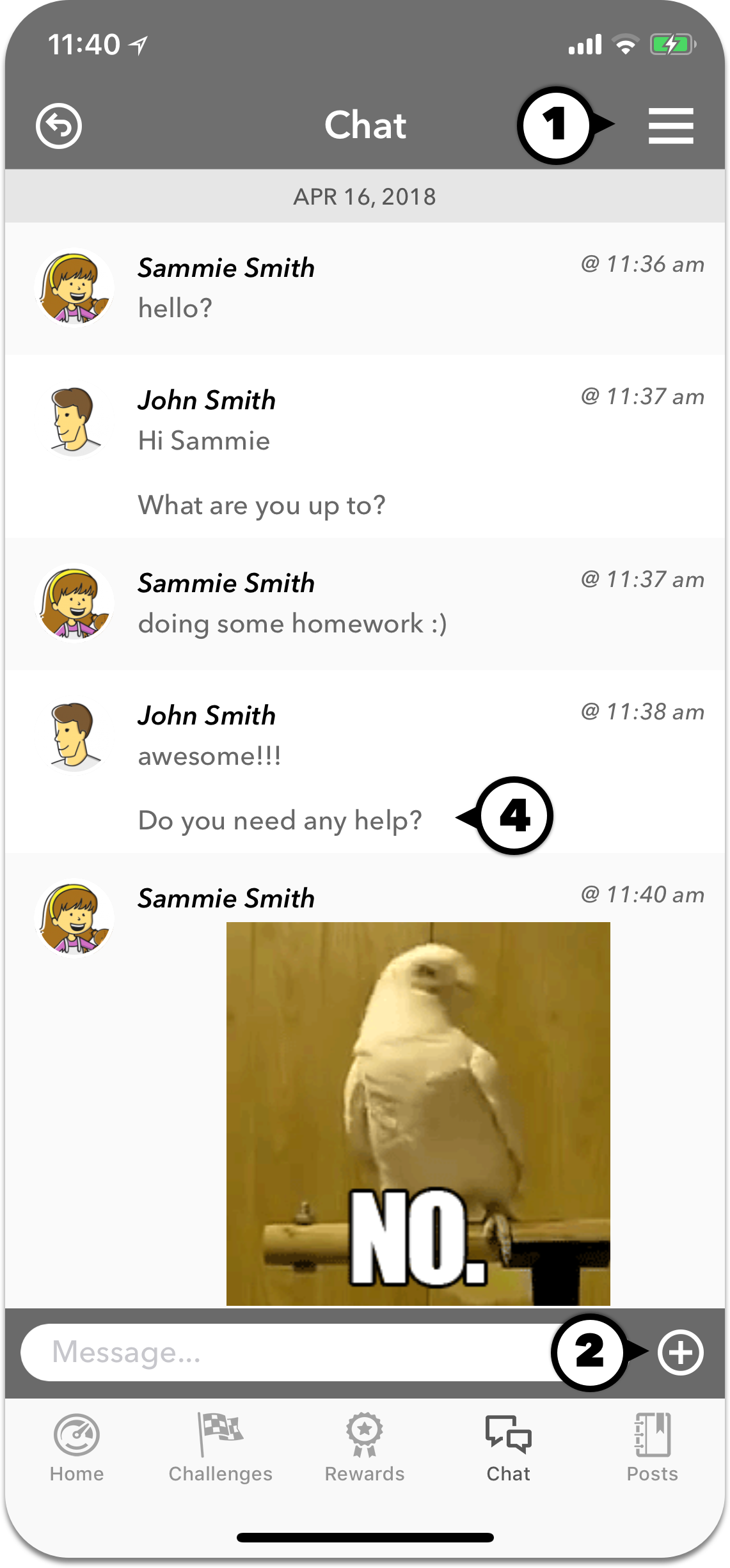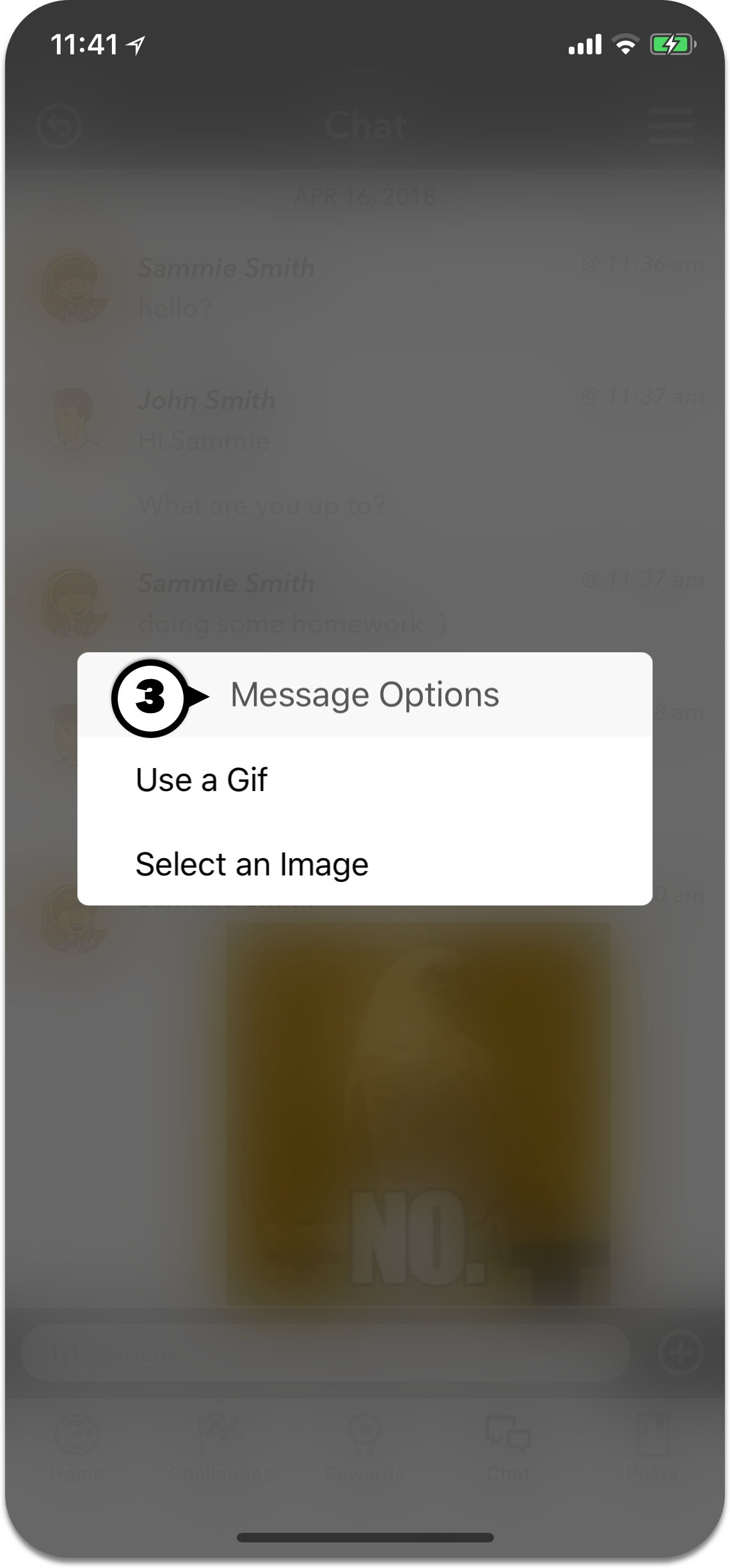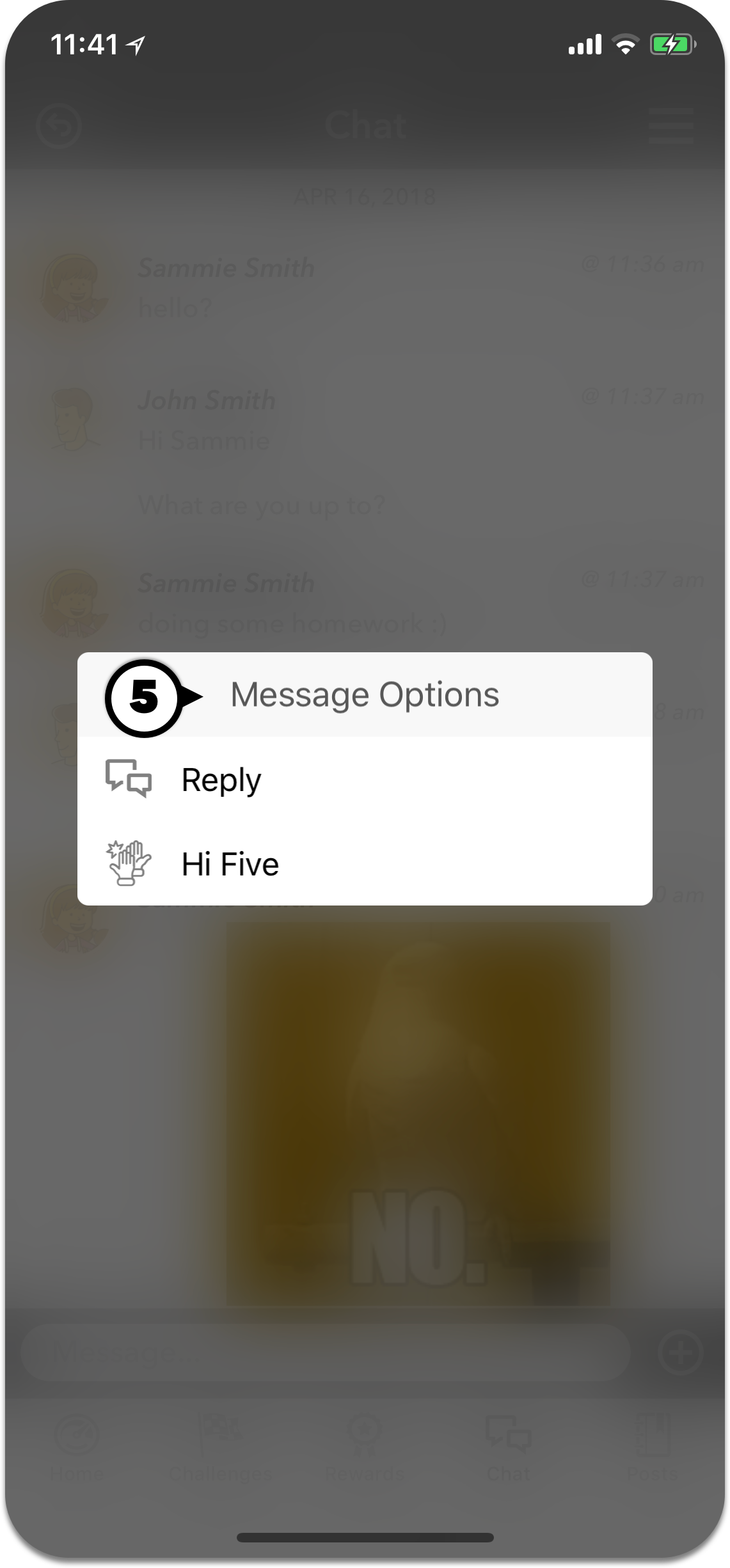Learning the Fundamentals
These quick tutorials will help you understand the core functionality of Striide.
How to set up and manage users
- #1 Tap and highlight a user
- #2 Select the settings icon to edit the selected users settings. When a user is selected, administrators can also view other users challenges, rewards, etc.
- #3 Set users (such as a spouse) as administrators
- #4 Add more users to your account
- #5 Save the selected users settings
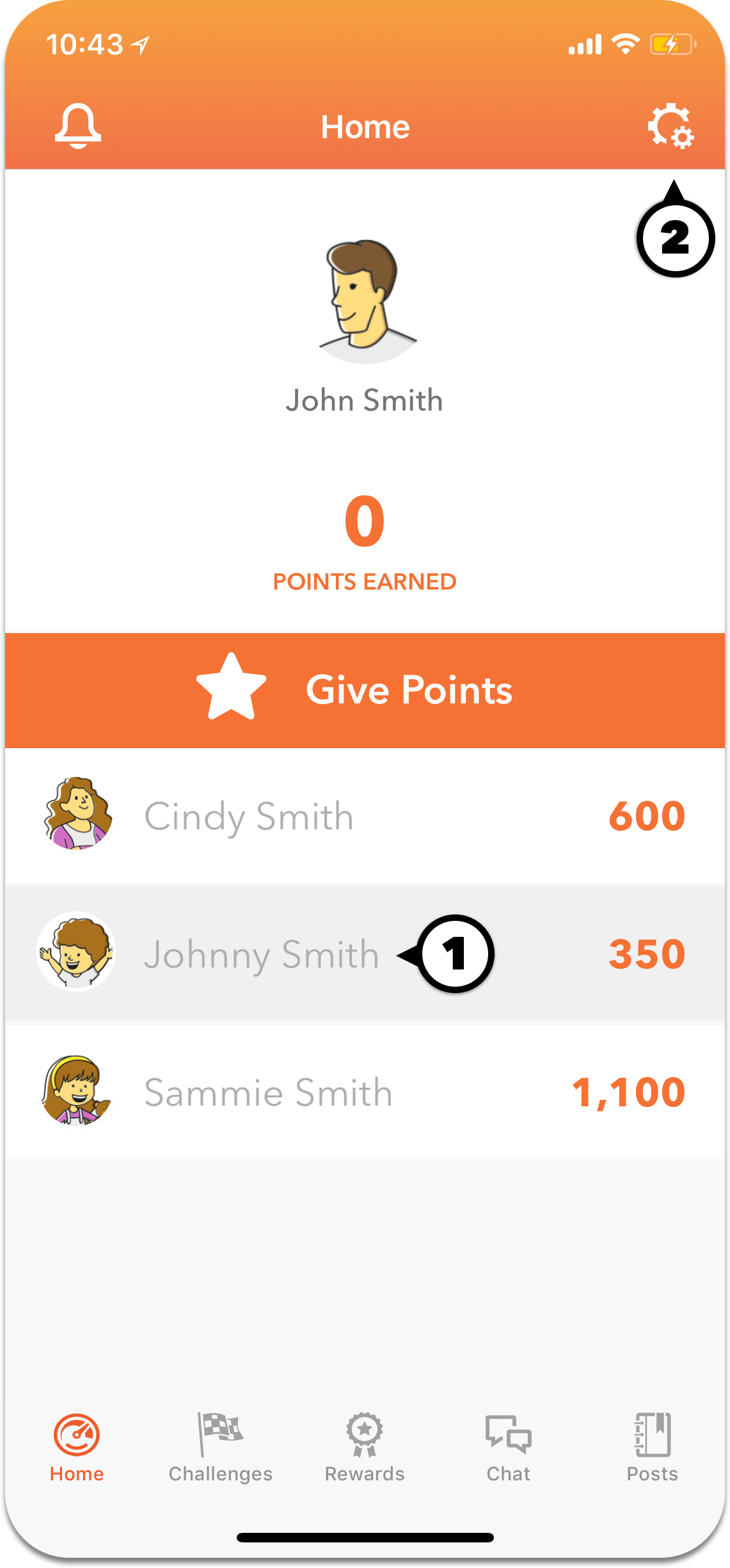
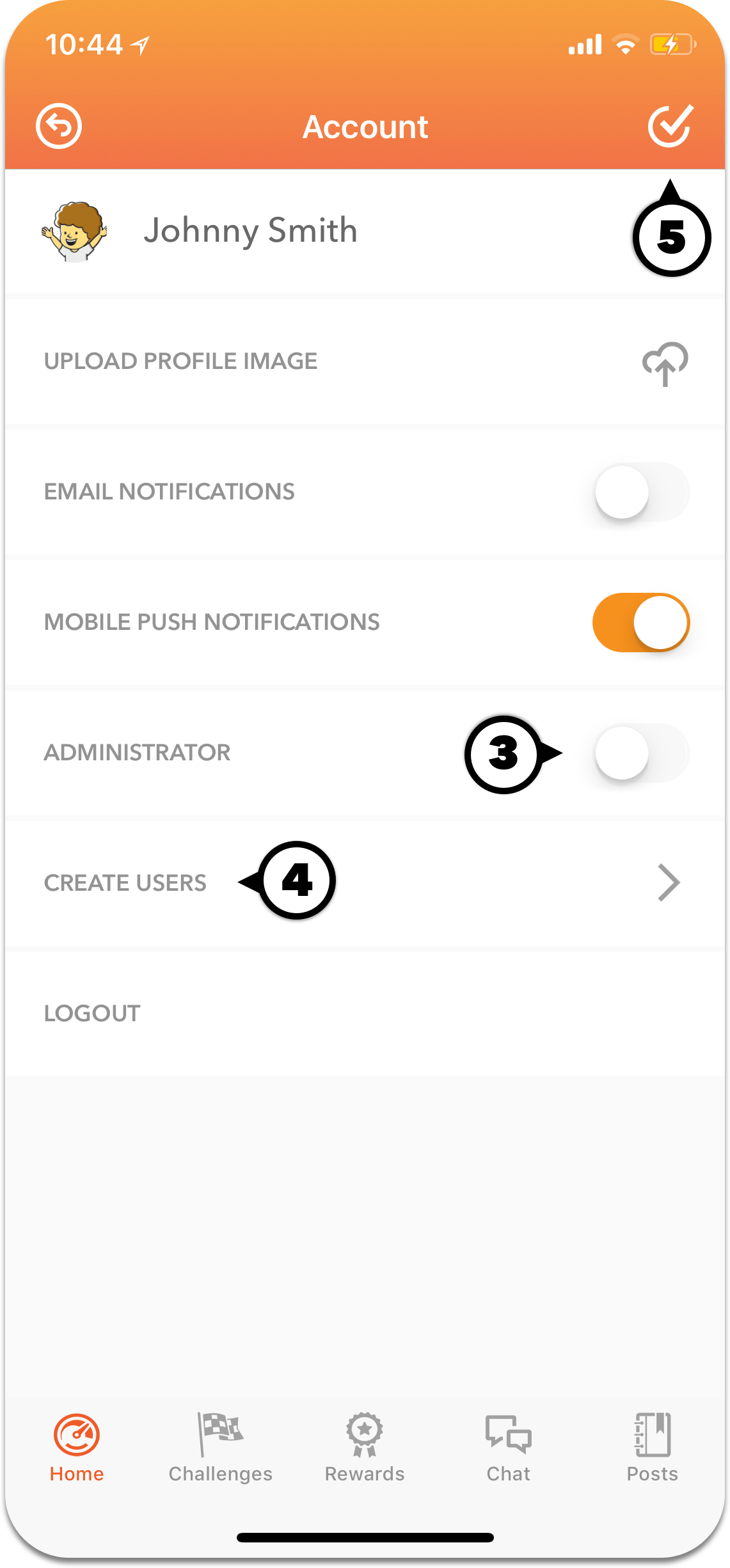
How to use Striide's points system."
- #1 Tap and highlight the user
- #2 Select the orange points button. For administrators, this is how you give out points freely. For a regular user, they can request points or share points with other users.
- #3 Enter the number of points you wish to give, request, or share. Remove button is optional if you wish to remove the points.
- #4 Include a message of praise to be sent with the points.
- #5 Send the points to the user
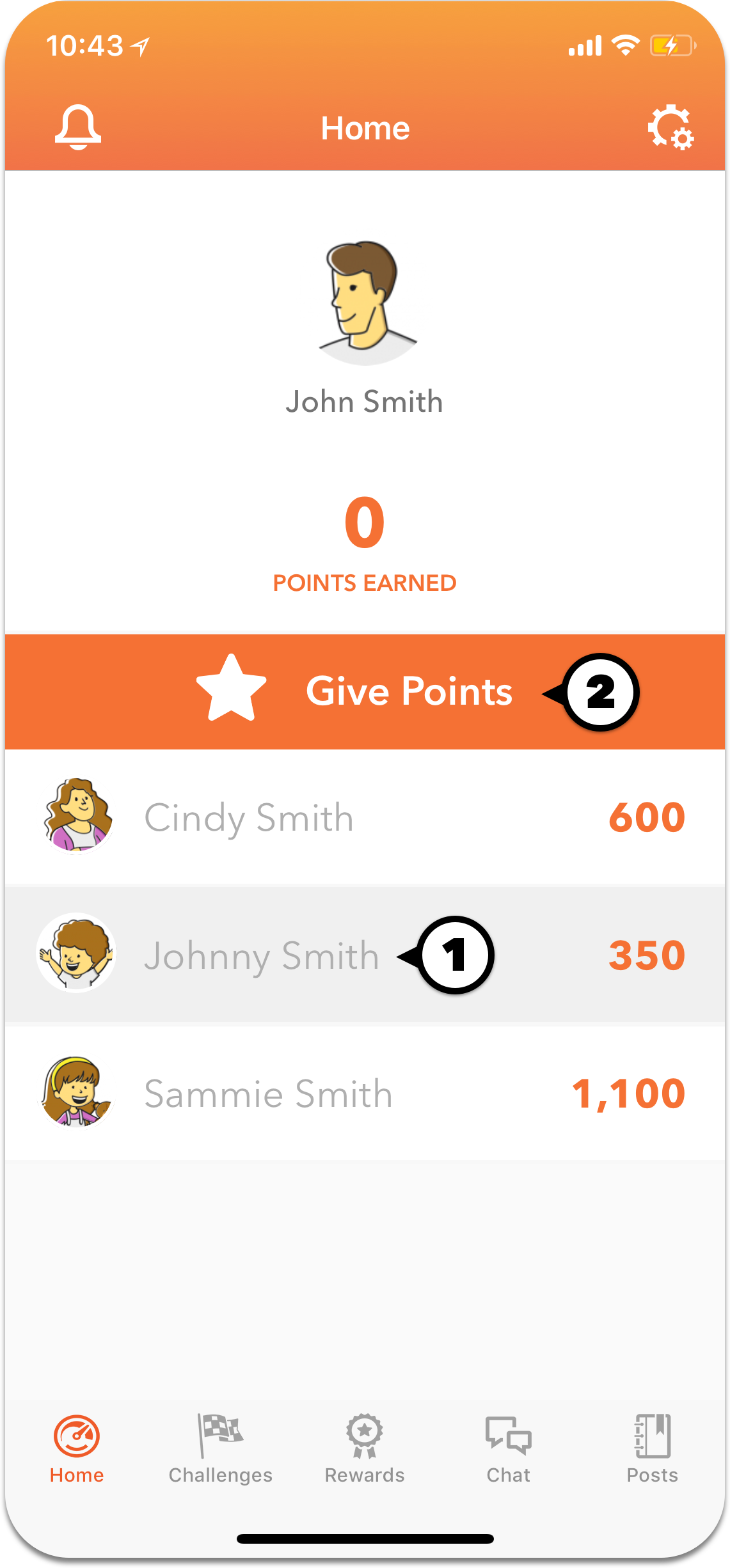
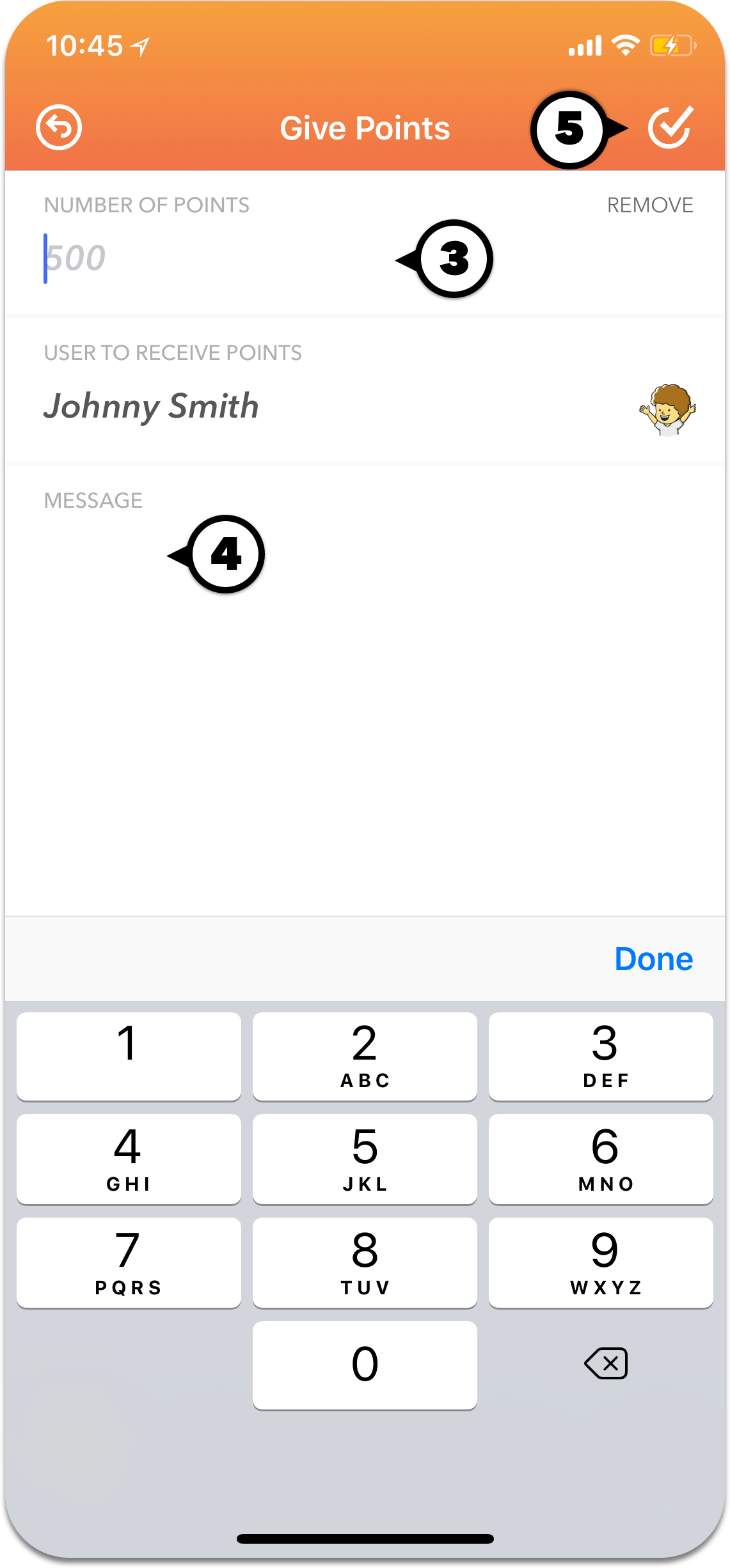
How to set up rewards with gift cards
- #1 Select the Reward settings icon to enable gift cards
- #2 Select the wallet icon to store your payment information for future use.
- #3 Enter a valid credit card.
- #4 Include correct billing information for the credit card.
- #5 Save the credit card. At this point, nothing is charged to the credit card.
- #6 Use the "Deposit Funds" button to add to your account balance for gift cards. This will charge the credit card on file.
- #7 Enable the gift cards you want available for rewards.
- #8 Manually select each card you want enabled. At this point you agree to the terms of use for each gift card.
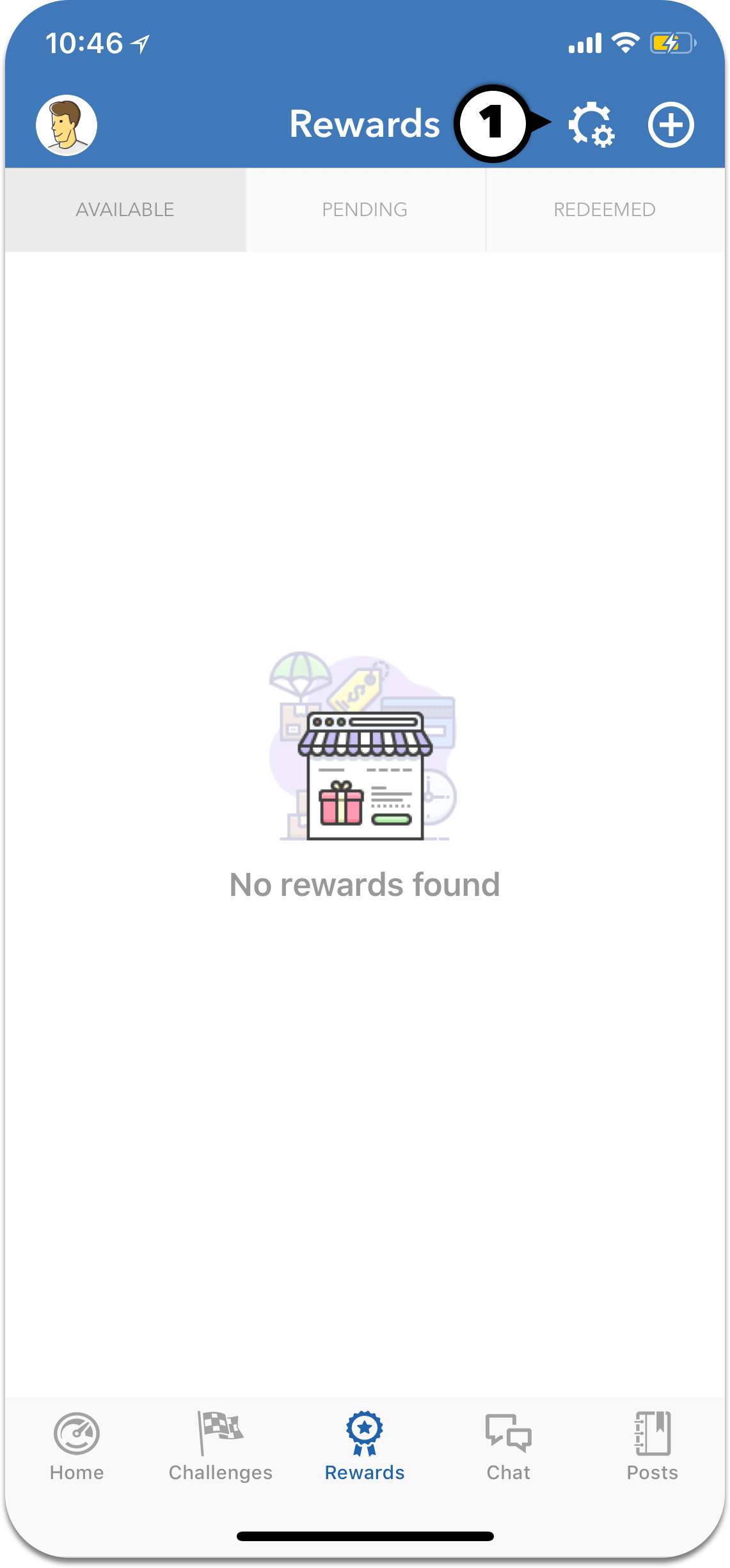
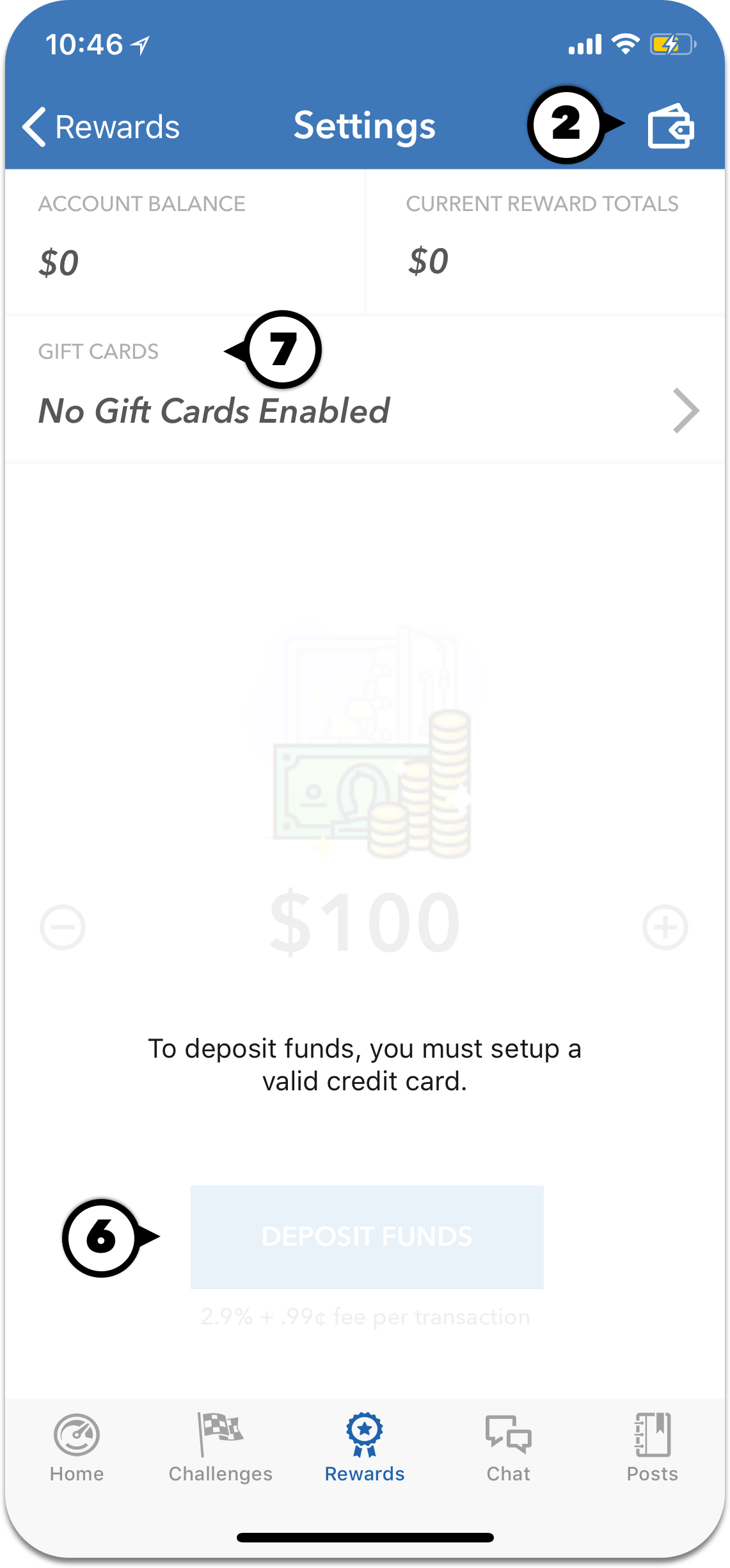
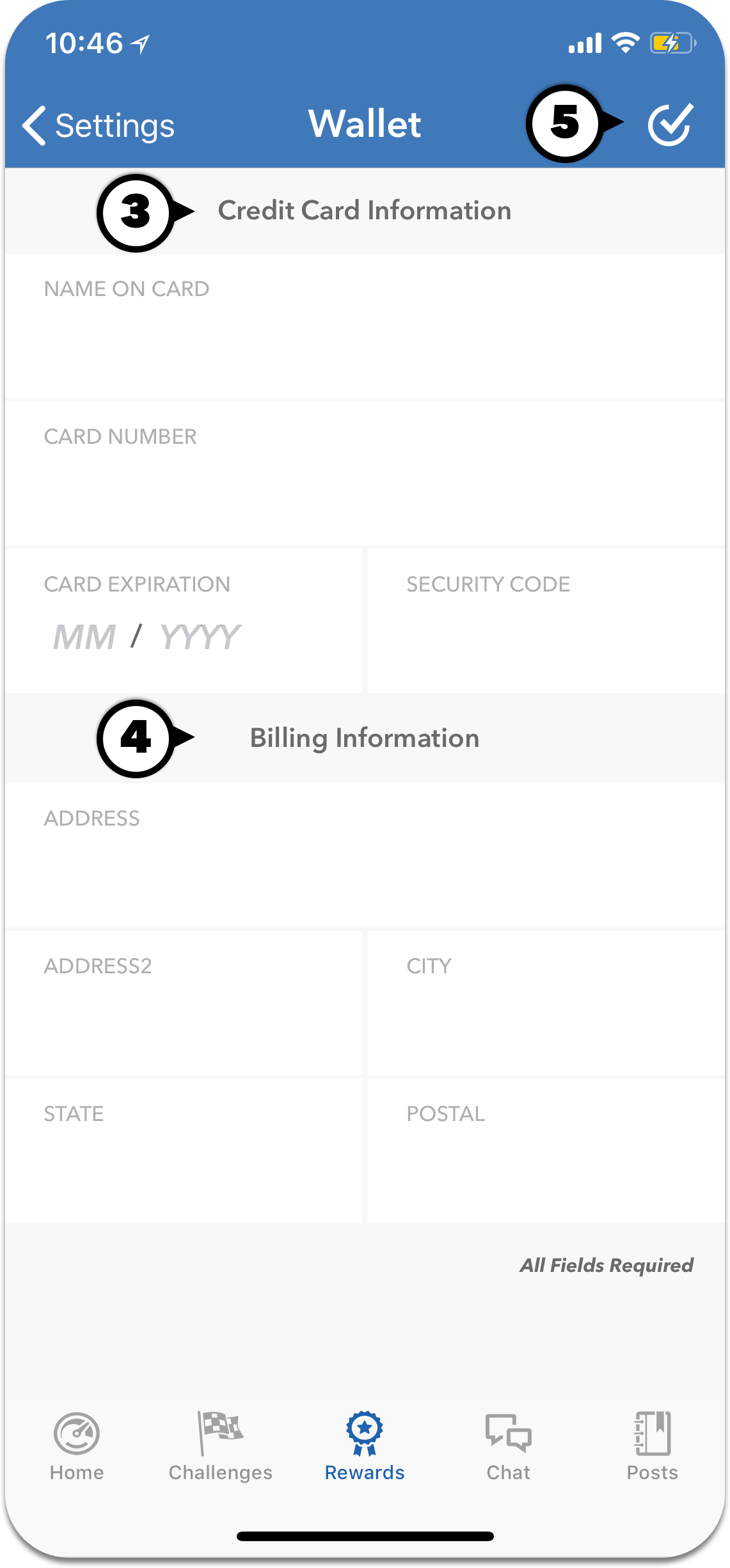
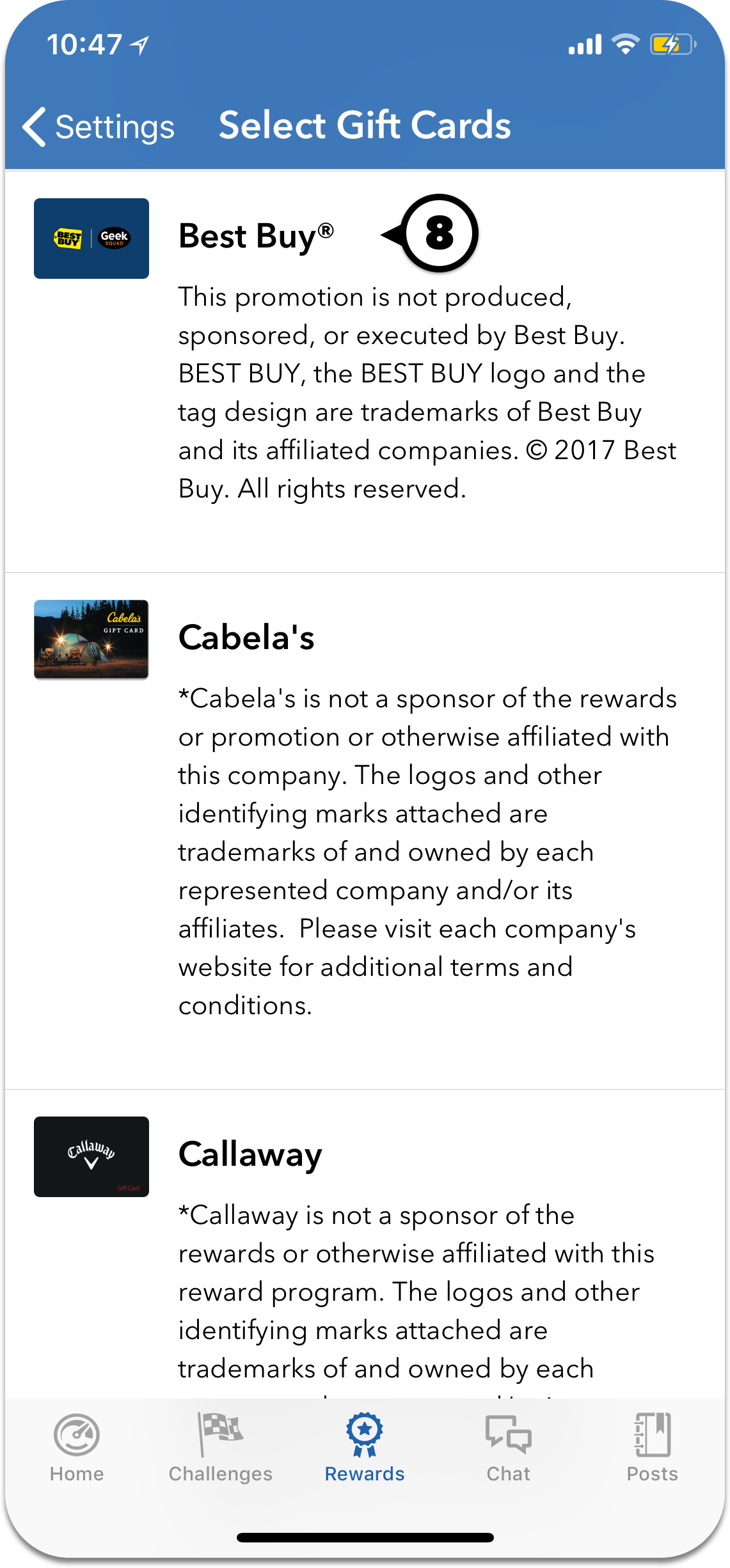
Set up challenges
- #1 Create new challenges for users.
- #2 Categorize challenges as General, Mental, Physical, or Spiritual.
- #3 If you need a challenge to be recurring, set the frequency to daily, weekly, monthly, or yearly.
- #4 Give points for completing a challenge.
- #5 Set the percentage of the objectives to be completed to earn the points possible.
- #6 Save the challenge.
- #7 After the challenge is created, swipe left to complete or delete challenges.
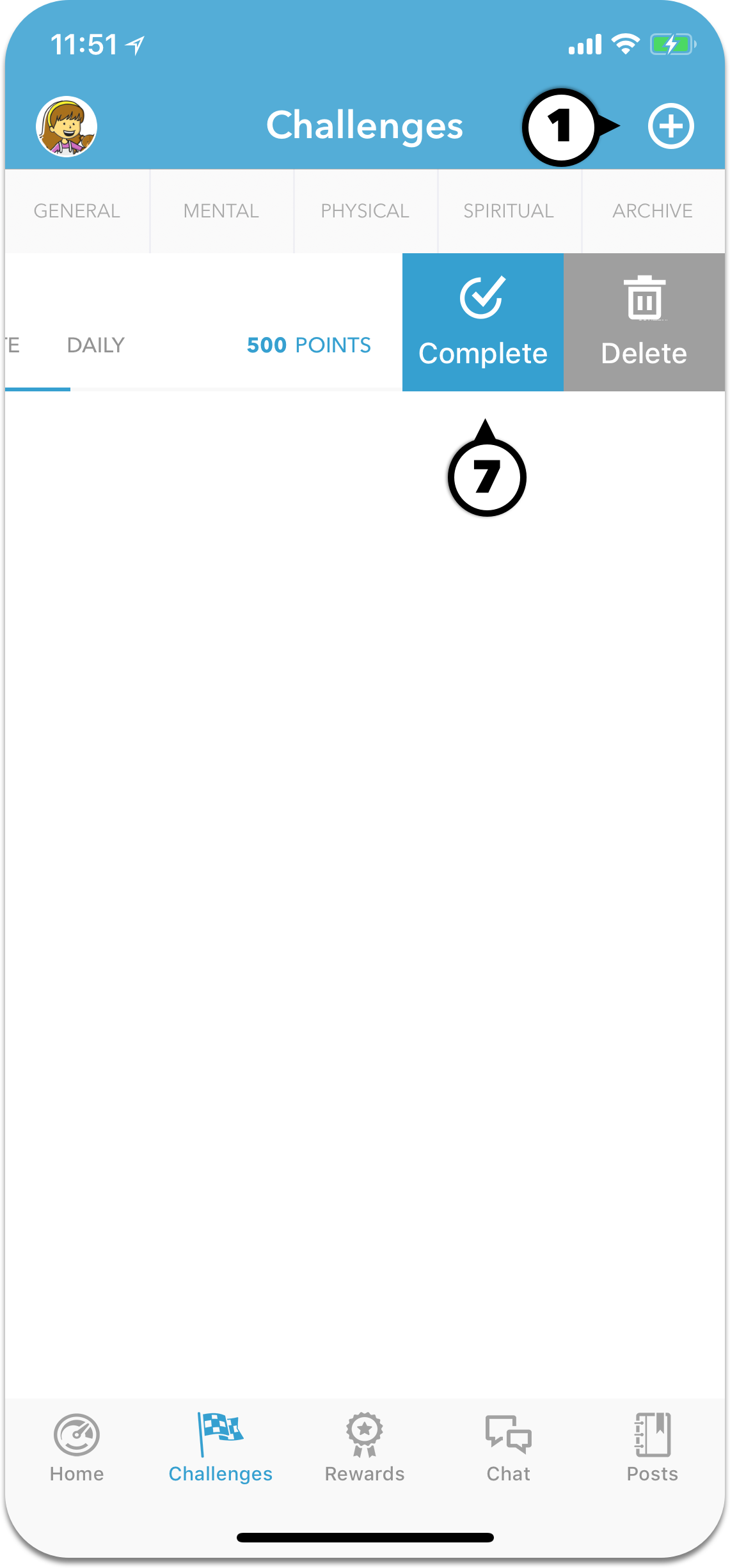
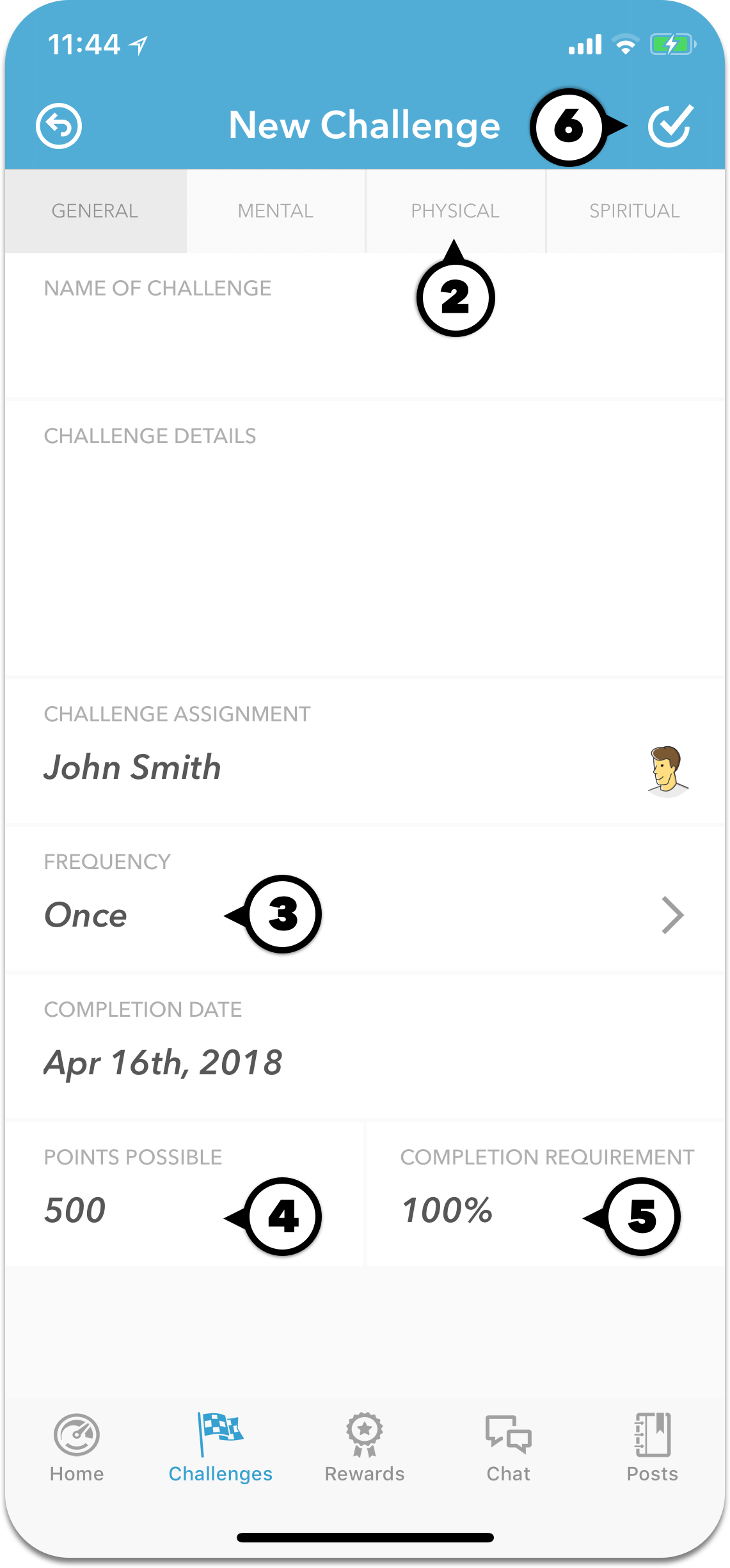
Use Chat to stay connected and have fun
- #1 Use the direct message menu to communicate 1-on-1 with another user.
- #2 Other forms of messaging.
- #3 Use animated gifs or upload images as messages.
- #4 Select a message to view options.
- #5 Reply to a specific message or high five someone for something they said.